I know that you are looking for how to use a laptop as a monitor for Xbox one and that’s why you are here but I want to tell you that you are coming to the right place.
Normally, we all connect our Xbox one to our smart TV for a bigger and better gaming experience. But the problem is that what if someone is watching the TV? Of course, you can’t tell any of your family members to leave because you want to play games on your Xbox One. So, this is why the question arises of how to play Xbox One on a laptop, I totally get you.
Thankfully, there are a few methods to use your laptop’s screen as a TV or monitor for Xbox One. Here in this guide, I have covered all the methods that you should know about it. Before we move toward the main topic, here I want to answer some of your questions.
Can You Use A Laptop As A Monitor For Xbox One?
There are many of you who might be thinking that we can connect Xbox One to our laptop using an HDMI cable only and thus we can use our laptop as a monitor for Xbox One. Actually, there is a process to work these things properly.
Firstly but most importantly, your laptop should have an HDMI-In port and not an HDMI-Out port. You may be thinking what is this HDMI In and HDMI Out port and why do you need this? So, here I’ll explain to you, that an HDMI-In port receives the signals from other external devices and show them on your laptop’s screen.
The main problem which comes here is that most of the laptops have an HDMI-Out port and not an HDMI-In port. So, you can’t easily use your laptop’s screen for your Xbox One or any other gaming console with only an HDMI cable.
If you have a doubt your laptop has an HDMI-IN port then I suggest you ensure that. There is a chance may be a question comes to your mind if I’ll go to check that and if it’s not an HDMI-In port so it’ll harm the laptop or Xbox. So, I want to clarify that it can damage your laptop or Xbox One.
So, if your laptop has an HDMI-Out port and not an HDMI-In port then follow the below steps to use your laptop as a monitor for Xbox One.
How To Use Laptop As Monitor For Xbox One
Actually, there are two methods of using a laptop as a monitor for Xbox one which are the follows.
1. Connecting The Xbox One To The Laptop Using HDMI
As we earlier discussed that almost all laptops have an HDMI output port and not an input port, so in this case, we’ll need a Capture Card which can solve this problem. It’s very easy to connect your Xbox One to your laptop via a capture card just follow the step which is given below.
Step 1: First thing first, connect the HDMI cable to your Xbox One’s output port and the other end connect to the capture card’s HDMI input port.
Step 2: Here in this step, you’ll need to install the software of the capture card on your laptop and it will install the required drivers of the capture card.
Step 3: Now, you need to connect the Xbox One to your laptop via USB cable, that’s it, enjoy your gaming.
2. Connecting The Xbox One To The Laptop Wirelessly Using The Xbox App
Well, this is the second method to use your laptop as a screen for Xbox One via the “Xbox Console Companion” application. The best thing is that all Windows laptops or PC come pre-installed with this app.
By using this app you can fully control your Xbox One console through your Windows laptop. Like it allows you to turn on or turn off the Xbox console, install or uninstall games, stream your favorite Xbox One games on your laptop or PC on a local internet connection, and much more. Without any further delay let’s get started.
So, here are the steps which you need to follow to connect the Xbox One with your laptop wirelessly.
Step 1: If your Xbox app is linked to your Microsoft account but still it won’t connect automatically to the Xbox and you will have to do it manually. To connect it manually, you need to click on the “Connection” tab which is available on the left-side menu in the Xbox app.
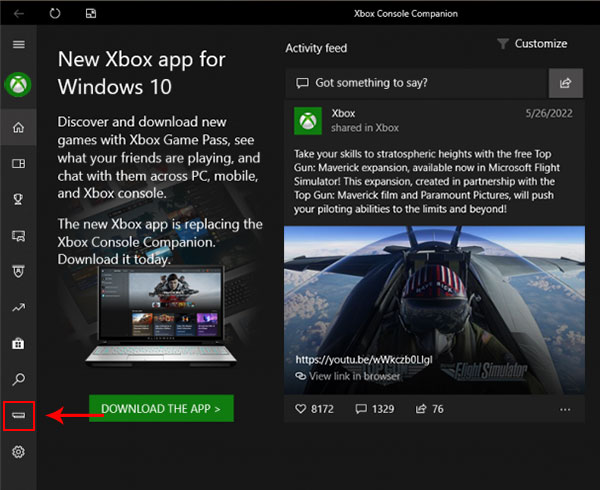
Step 2: In the Connection window, click on the “Add a device” button which is on the top right.
Step 3: Once you click on the “Add a device” button, it will automatically start to search for your Xbox One console. If you want to do this process manually then you need to type the IP address of your Xbox One console in the available box and then click on the “Connect” button.
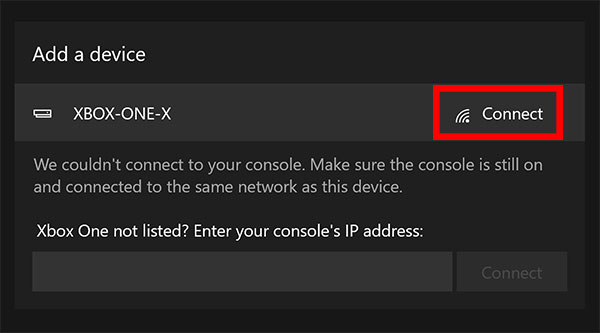
If you don’t know how to get the IP address of your Xbox One console then follow the below steps.
- Go to the Xbox One console’s Settings and then click on the “Network“.
- In the Network, you need to click on the “Network settings” and then “Advanced settings”.
- Once you click on the Advanced settings, you can see the “IP settings” option, just click on that. That’s it, now you can see your Xbox One IP address.
Step 4: If it’s not connecting it automatically or manually, you may need to go to the Xbox settings then Devices & Streaming > Device connections. Here, in this window, you need to select these Xbox settings options such as Allow Play To streaming, Allow game streaming to other devices, and Only from profiles signed in on this Xbox.
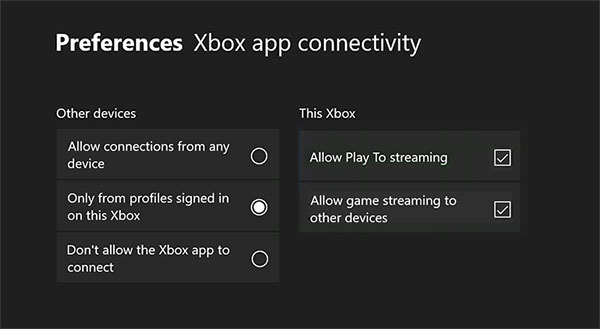
Step 5: Once your Xbox console is added, you can see the listed in the Connections tab. Now, you can fully control over your Xbox One console from your laptop.
Final Verdict
We reached the end of this article, and I hope that this guide on how to use a laptop as a monitor for Xbox One would have helped you. Also, I have explained here in this guide two methods so that you can go with the one which is suitable for you.
For playing games on any console, a display screen is required but now you have an alternative option for TV which is a laptop screen and it’ll become your Xbox One monitor.

Hi! I am Rupesh Hingu a tech enthusiast, especially for laptops, and been in the tech industry for the last 7 years. I am passionate about blogging and love to review laptops and write in-depth buying guides and how-to tips.
