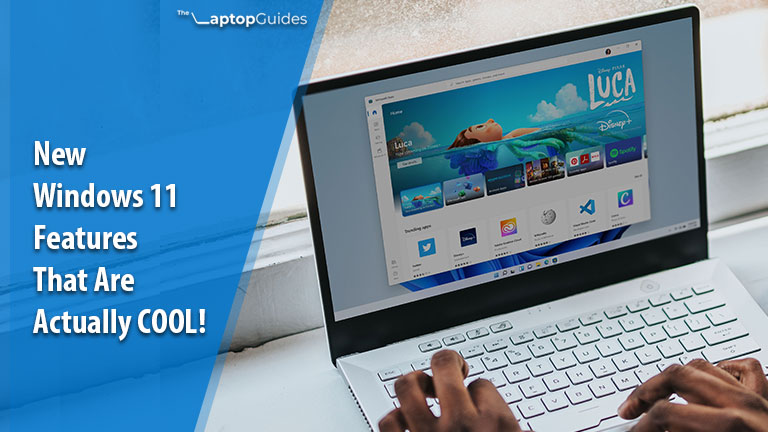The most awaited operating system Windows 11 launched in October 2021 and is still Windows trying to add more and more features for providing a better experience to their user. Microsoft has almost fully redesigned its user interface with some cool features, and productivity tools that will make you more productive.
So, if you have upgraded to Windows 11 from Windows 10 or bought a new laptop which is pre-installed with a Windows 11 OS and you don’t know about the latest features of it then don’t worry. This is why I have used Windows 11personally for a few days and created a list of some of the best Windows 11 features that definitely you should know.
Here in this article, I have covered almost all the major features of the Windows 11 operating system. If you are using Windows 11 then I personally suggest you check all the features once.
Without taking too much time, let’s get started.
12 Best New Features Of Windows 11 You Should Know
1. Redesigned Start Menu
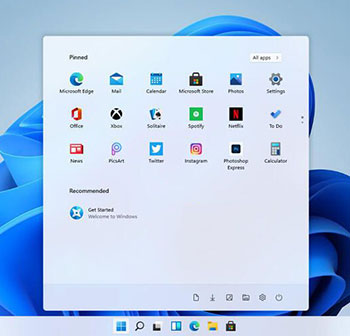
This new Start menu shows you a list of pinned and recommended apps based on what is on your laptop. If you want to access the list of all apps like the old Windows OS have then you can see “All apps” on the top right corner of the menu where just you need to click on that.
As per my usage, the Recommended apps which it shows are pretty well. It gives you quick access if you have recently opened or installed any apps. If you click or hover on the Search which is inside the menu, it will show you the recent search apps.
If you click or hover on the Search which is inside the menu, it will show you the recent search apps. Personally, I liked the new Start menu which is one the best part of the latest Windows 11 and it works really well.
2. Revamped Action Center
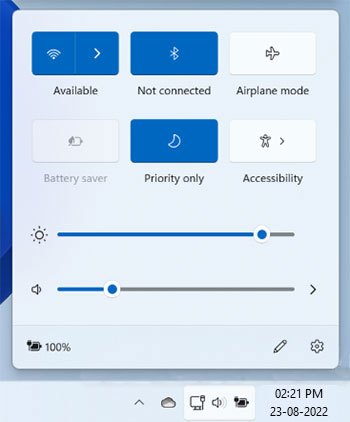
The second thing which is attracted me to Windows 11 is the new Action Center. The design of this new Action Center looks like a mobile phone’s quick settings panel. Now you can access the Action Center by clicking on the WiFi, Volume, and Battery unified button.
By default here you will get to see WiFi, Bluetooth, Flight mode, Volume, and Brightness slider. But you can also add some more buttons if you use them frequently.
With this latest Windows 11 OS, the Bluetooth connection works faster and the best part is that to pair your device now you no need to open the Settings. The new Action Center shows you notifications like the previous Windows 10 but it has a decent design and space where you can take action or clear the notifications.
3. Universal Media Control
Another interesting feature in Windows 11 is that now you can control all media playback from the Action Center.
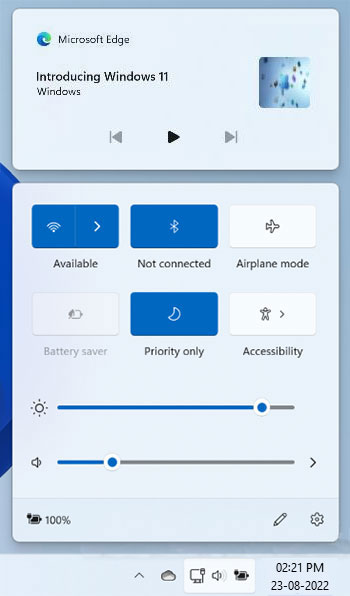
It doesn’t matter whether you are using YouTube, Spotify, or a local media file all it shows you in one single place. If you will play media files through the inbuilt Films & TV app then it works amazing.
But there is a chance if you will use some third-party apps to play media files then it will not show up in Acton Center.
4. New File Explorer
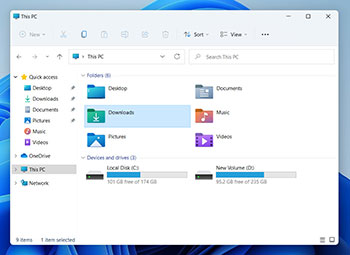
In this latest Windows 11, you will get a new experience of file explorer and I really liked it.
A new makeover of file explorer replaced an old Ribbon menu bar with new colorful icons, a Context menu, and a Command bar on top. Really, the diehard fans of Windows will get an amazing user experience through its new look and feel.
Actually, if you are wondering about the Folder options which are available in old Windows OS then it is good to know that Microsoft has kept that. You can also access the old Context menu by clicking on “Show more options” which you can see by right-clicking on the folder. The Windows die-hard fans have feared but Microsoft has pulled it off by providing the old context menu with a new look and feel.
5. New Microsoft Store
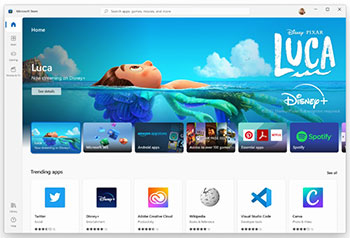
The re-designed Microsoft Store is one of the best features you will get with the latest Windows 11 operating system.
Now, this newest Microsoft Store is built from the scratch and supports Java, .NET, Win 32, React Native, and also many other Web Apps. Moreover, for the new Microsoft Edge browser here you can find amazing themes and extensions also.
Actually, in the old Windows OS, I didn’t like Microsoft Store as much as I liked this new one.
6. Supports Android Apps
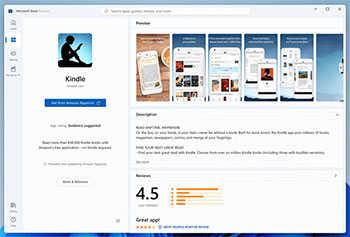
One of the best things about the latest Windows 11 operating system is that now it supports Android apps which gives a new user experience to Windows users.
Actually, in Windows 11 android app support has not been fully rolled out and Microsoft has confirmed a few months ago that it will be available in upcoming updates.
If you are using any APKs on your mobile phone then you will be happy by knowing that now you can also install APKs on your Windows 11 laptops. I think after knowing this many of you might be excited.
To support android apps Microsoft has followed the same approach like for Windows Subsystem for Linux. Actually, it is a good thing that the Android apps will run natively on the new Windows 11 operating system and also will get a smooth performance. Thanks for the Intel Bridge technology which allows you to use the Android apps on both Intel as well as on AMD processors.
7. Revamped The Settings Page
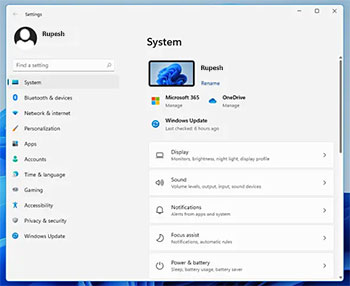
In this Windows 11, Microsoft has fully redesigned the Settings page from scratch which looks similar to the Android mobile phone settings page.
It works perfectly well on both devices such as desktops and tablets. This newly designed Settings page is looking neat and clean as it has been categorized very well its main menus and sub-menus with a static left pane menu.
Like, the previous Settings page, it has breadcrumbs also for easy navigation.
In Windows 11, there are many things which are similar to the Android phone such as its Settings page, attractive themes, showing the power and battery usage, etc. Overall, I liked this latest Windows 11 OS Settings page and it looks appealing.
8. Faster Windows Updates Process
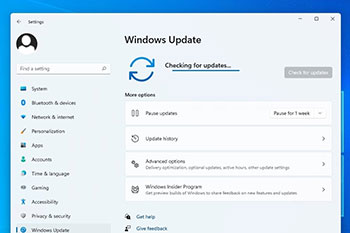
After reading this all of you may be happy because Windows update most probably slow down the system and sometimes it takes too much time due to big update which irritates.
But now in Windows 11, Microsoft has reduces the update file size by 40%, which makes the process much faster and more efficient.
Moreover, if you restart your laptop to install the Windows update after downloading then it will show you the estimated time to complete the update process. This update feature of this latest Windows 11 operating system is really the best thing that Microsoft has done because it saves us lots of time during the Windows update.
9. Snap Layouts
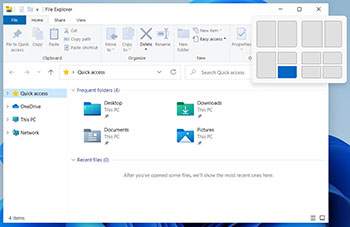
The Snap layouts are another interesting feature that Microsoft has offered in the latest Windows 11 OS.
You can easily access the Snap layouts by pressing the “Win+Z” shortcut key or you just need to hover the mouse cursor over the Window’s maximize button and it will show you all the Snap layout options.
Actually, there are six different kinds of Snap layout options available where you need to choose which one is suitable for your work. This feature will be really helpful for you to increase your productivity.
10. All New Task View
The Timeline feature which is available in Windows 10 has been removed in this latest Windows 11 and replaces with a new Task View feature. It allows you to add virtual workspaces where you can keep using all your apps in an organized way and do your work conveniently.
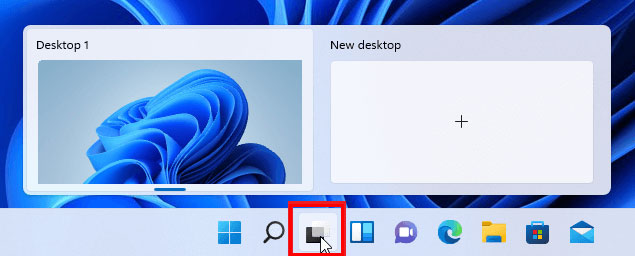
To use this feature, first, you need to click over the Task View button on the taskbar and then click on the New desktop that’s it. You can add as many desktops as you want and it works like a virtual desktop.
11. New Widgets Panel
In this latest Windows 11 OS, Microsoft has introduced a new Widgets panel, which includes for Entertainment, Sports, Latest News, Weather, a Watchlist Of Stock Market, Traffic routes, etc. It is nearly similar to Android’s “Google Assistant’s Snapshot” and Apple’s “Today View”.
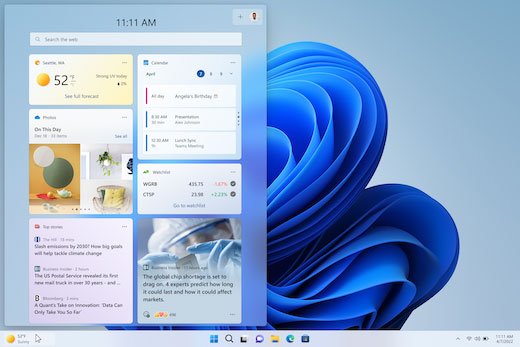
The best part about this widget section is that it is customizable and also can be personalized depending on your interest. Also, if you’ll don’t like Windows 11’s Widget feature then it allows you to disable the Widget panel with simple clicks.
12. All New Microsoft Teams Chat
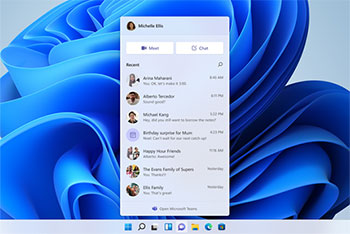
Another new feature in Windows 11 has been added which is the Microsoft Team Chat. With this app, you can easily connect to your family and friends via voice or video calls and chat.
If you want to use this app, you can easily access it through the shortcut which is available on the taskbar.
Final Verdict
So, these are the few interesting features which I have found in the latest Windows 11 operating system. There are still some more features but I have included here what I found interesting and not all. I also want to tell you that in this Windows 11, Microsoft has also removed some of the features which were available in Windows 10.
All right, that’s all from my side and I hope you find this article helpful to know the interesting features of Windows 11 which you are using. If you also have found interesting features of Windows 11 that I have missed then tell me via the below comment box. I’ll add them here and it will be also helpful for other Windows 11 users.

Hi! I am Rupesh Hingu a tech enthusiast, especially for laptops, and been in the tech industry for the last 7 years. I am passionate about blogging and love to review laptops and write in-depth buying guides and how-to tips.