Is your laptop getting overheat? If your answer is yes, and want to know what is the problem of overheating laptop? So, these days laptops have become more compact and powerful, still it provides a great performance.
All the latest Windows laptops come along with densely populated transistors and other components with in thin and light compact form factors with high-resolution big screens which have been one of the main reasons for excess heat.
For that purpose, I have found some fixes that you can use to solve this issue of laptop overheating so that you can do your work safely and comfortably without any issues.
How To Find If Your Laptop Is Overheating?
Before you find any solution first you need to know whether your laptop is really overheating or not. You may be thinking that how would I find out? So, the answer is that there are some signs that show you that your laptop is getting overheat.
The first sign is that, is your laptop fan running continuously? If yes, then it clears that your laptop is really overheating and you may face performance issues also. The reason is that the system decreases the CPU’s clock speed to compensate for the heat.
There are also chances where your laptop may shut down to save you from any kind of hardware damage due to overheating.
What Makes Your Laptop Overheat?
One of the basic reasons that overheat your laptop is a poor cooling system. Nowadays, all laptops especially gaming laptops come with a cooling system that works well under heavy workloads.
Another reason for overheating laptop issues is inefficient maintenance. Because there is a chance that dust may block the vents or fan and that’s why the temperature may increase inside the laptop. Also, there are instances where thermal grease which is available between the heat sink and the CPU may worsen in some cases.
Sometimes to fix this issue may need to open the chassis of the laptop and do some corrective things. But I advise you not to open the chassis if you don’t have proper knowledge about that. Rather, you may go to your nearest laptop service center which is one of the best options.
With that said, let’s take a look at how to fix an overheating issue of laptop and improve its performance and lifespan also.
How To Fix Overheating Laptop?
1. Keep Your Laptop Always On A Hard And Flat Surface

All the laptops keep their vents at the bottom side. So, if you are keeping your laptop on a soft surface like on your lap, pillow, or bed then it can block the vents and will not get the proper airflow inside. That’s why the temperature increases in the laptop and it gets started to overheat.
To keep your laptop safe from this issue you need to make sure that you keep your laptop on a hard or flat surface than a soft surface. There is another option is that you can buy a laptop stand also and it will cost you around $50.
2. Regularly Clean The Laptop Vents

As I have said earlier, vents are normally placed at the bottom of the laptop. One of the common problems of an overheating laptop is its blocked vents because if it’s blocked then there is no other place where heat can transfer.
In a laptop, there is a number of vents are available but few of them are used for sucking the cool air while few are expelling the heat. So, if you want to check the vents if they transfer the heat properly or not then try to run an app which is resource hungry.
If you are facing any issue related to transferring the heat then I would like to suggest you clean the vents first. Further, to remove the dust, you can use an air duster, or if it’s possible for you and have some technical skill then unscrew the panel to remove the dust properly from inside.
3. Use Laptop Cooling Pad

The laptop cooling pad is specially designed for providing extra cooling to the system and also, it keeps the internals at normal temperature to provide stable performance. While you are purchasing the cooling pad one thing that you need to check is whether it is perfect for your laptop or not.
As we all know, the vents are placed at the bottom of the laptop and it would be perfect to go for a cooling pad that blows cool air in the upper direction. Moreover, there are some cooling pads available that only absorb the heat inside the laptop.
4. Limit Software Usage
Besides the above fixes, there are some other tips also that you can use to fix this issue which include limiting the software usage.
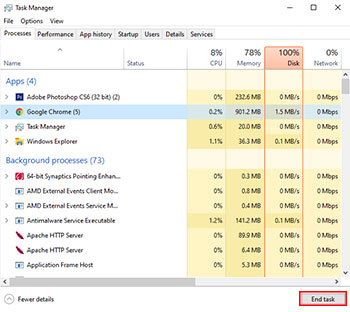
For that, you need to open the Task Manager first and then check all the apps and see which applications are using more CPU.
Once you will know those apps you need to end those tasks and save unnecessary usage of the CPU, thereby system controlling overheating issues.
Also, you may need to uninstall the software or applications which you are not using.
5. Reduce Screen Brightness & Underclock GPU
There are also some software fixes which include the reduce the screen brightness of your laptop.
Another thing that you can do is underclocking the GPU, you may be thinking that it is possible. So, the answer is yes, that you have access to overclock and underclock the GPU functionalities through the system BIOS settings.
6. Shut Down The Laptop Instead Of Hibernation Or Sleep
One of the best options is to shut down the laptop every single night. You may be thinking we all do that but there are a few who just put their laptop on hibernation mode and go to sleep.
If your laptop is on and running apps in the background then there is a chance that dust may accumulate and it also decreases the battery capability and lifespan.
Apart from this, you also have to do is you don’t have to put your laptop where your pets sleep. You may be thinking why is this? Am I right. So, the reason is that there is a chance that your pet’s hair can be one of the problems for getting laptop vents blocked.
7. Check If Your Laptop Battery Is A Faulty
Almost all laptop batteries are different in type such as its voltage, mah, etc. To optimize the laptop battery life you shouldn’t charge the battery to full 100% and also never go below 20%. Actually, this is an ideal thing to improve the battery’s lifespan.
If you are the one who keeps the charger plugged in all the time while using the laptop then this is not a good practice and it may shorten the battery’s life span. On top of that, if your laptop battery is not working properly at its best then there is a chance it may generate heat on the inside.
8. Using Thermal Paste

There are many of you who may know and don’t know about the thermal paste. Actually, it is a substance which is available between the CPU and heat sink, and over a period of time it degenerates, which is also one of the reasons for overheating.
If you have the technical knowledge and ability to open the chassis and apply the new layer of thermal paste then make sure that you will do that perfectly. But if you don’t have any knowledge then don’t do that yourself, it’s better to go to your nearest service center to get it done.
Final Word
These are a few tips and fixes that you can use for solving the overheating issue of your laptop. One of the common issues of overheating laptops is not proper cleaning of your laptop and that’s why vents are blocked by dust and can’t find proper airflow. And that’s why I recommend you to do proper cleaning of your laptop regularly so that you will never face overheating issues due to dust and debris.
In case none of the above tips fix your laptop’s overheating issue then might be it is a major issue like it would be the battery issue or any other hardware related which may cause the overheating problem on your laptop. If you’re not able to address the issue then simply go to your nearest laptop service center to solve this issue.
Did you know any other tips and tricks to solve the overheating issue of laptops? If yes, then share with us, so it would be helpful for the reader to fix this issue.

Hi! I am Rupesh Hingu a tech enthusiast, especially for laptops, and been in the tech industry for the last 7 years. I am passionate about blogging and love to review laptops and write in-depth buying guides and how-to tips.
