Why is my laptop battery drain so fast? This is one of the most ordinary questions for almost all laptop users and it doesn’t matter whether your laptop company is Dell, Lenovo, HP, ASUS, Acer, etc. Actually, there can be many reasons why your laptop battery is draining so fast.
Like, it could be a problem of software, hardware issue, or faulty battery also. So, if you are here it means you are facing the same issue like others, but before you take any action, first you need to try to understand why your laptop battery is draining so fast and then try to solve that issue.
- Why Laptop Battery Dies Quickly?
- What Is The Average Battery Life Of A Laptop?
- 1. Adjust Screen Brightness
- 2. Unplug Unnecessary Peripherals
- 3. Turn Off Backlit Keyboard
- 4. Cool Down Your Laptop
- 5. Close Apps Running In The Background
- 6. Uninstall Bloatware Apps
- 7. Choose The Power Plan
- 8. Replace The Laptop Battery
Why Laptop Battery Dies Quickly?
There are some applications, programs, and by default settings that come with your laptop to provide a more pleasant experience but sometimes it could be one of the main reasons for draining the laptop battery.
You may be thinking about what kind of settings, so it could be the display brightness, battery power plan, some bloatware apps which are running in the background that can drain the laptop battery fast.
By doing some settings of display brightness, battery power plan, and background apps may help to improve battery life. But if battery draining issue still persists then it may be an issue of battery itself.
What Is The Average Battery Life Of A Laptop?
Before you do any troubleshooting or fixes firstly you need to check why does your laptop battery is draining fast and how long battery is for lasts. These days all the latest laptops have better battery life than old laptops and if we talk about the average battery life then you will get around 5-7 hours, but it may vary as per your usage also.
But if your laptop battery drains instantly more than normal, then obviously there is an some issue and you need to look into it.
Why Is My Laptop Battery Draining So Fast?
Before we get into it, you should know that the brand new laptop’s batteries are meant to run for a longer period of time and also hold the charge for quite a while than the old laptop batteries.
However, if the laptop is getting older then the battery can drain fast over a period of time and sometimes not even charge because of battery age or battery charging cycle. For instance, if you have bought your laptop 4-5 years before then fast battery draining needs to be expected.
Let’s dive into this and discuss about the issues and their fixes that can cause a fast battery draining issue and how to fix that.
1. Adjust Screen Brightness
The screen brightness can be one of the main reasons behind the draining battery fast. If you keep your laptop’s screen brightness full at 100% then the battery will drain very quickly than usual. It is advisable for you to keep the brightness at mid level if you are not in direct sunlight or outside.
To open this panel you need to go to Settings > System > Display.
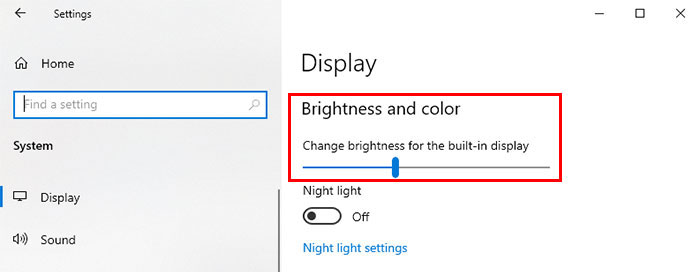
2. Unplug Unnecessary Peripherals
Peripherals mean the external device that you connect to your laptop via USB or Bluetooth. If you have connected any devices that you are not using then it may consume the battery so just remove that unused peripheral.
On top of that, if you are not using any Bluetooth devices then you should disable the Bluetooth option because continuously it searches for a device and it drains the battery. To turn off the Bluetooth you need to click on the notification button which is at the bottom right corner of the screen and just click on that Bluetooth option to disable it.
3. Turn Off Backlit Keyboard
Many of you don’t know that the backlit keyboard of your laptop also drain some power, so if it’s not in use then simply turn it off.

4. Cool Down Your Laptop
If your laptop is overheating from the inside it may cause the cooling fan to work harder to cool down the laptop and this is also a reason why drain your battery fast. Also, you need to make sure that doesn’t block the ventilation and keep the laptop on a flat or hard surface so that it can get proper airflow.
5. Close Apps Running In The Background
When you start your laptop for use some apps automatically start to run in the background and it may drain your laptop’s battery. So, it’s good to turn off these apps by using task manager, and also you can be able to sort which apps need to run and which do not.
But make sure that you don’t end executable tasks because it could cause some issues on your laptop. However, you need to end that apps which you are not using or the apps which are taking up lots of resources and it may drain your battery very fast.
Press together Ctrl + Shift + Delete key to open Task Manager.
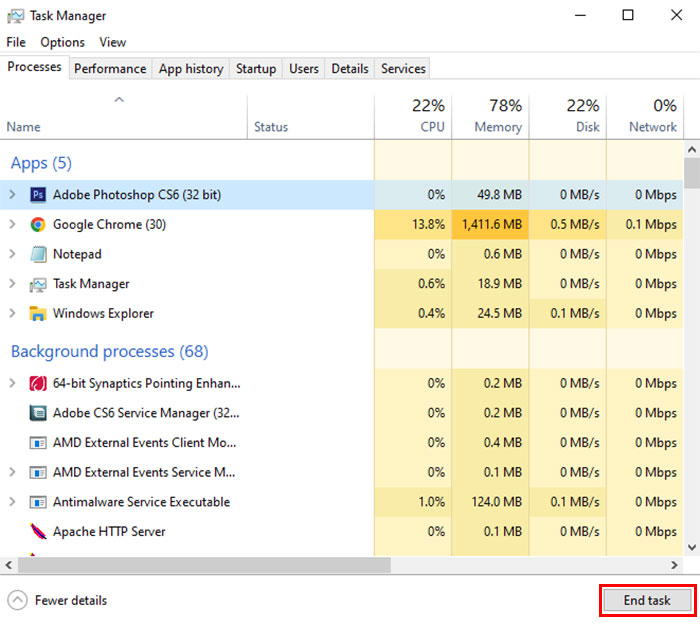
6. Uninstall Bloatware Apps
Bloatware is the apps or programs which come preinstalled with your latest windows laptop from your laptop’s manufacturer. For instance, after purchasing a brand new laptop you may be noticed that there are some trial version apps already installed with the laptop like antivirus, MS Office, etc.
So, if you don’t want to use those apps then simply uninstalled them because it could secretly drain your laptop’s battery.
To do this, you need to type the “Control Panel” in the Start menu and then hit enter. Once it opens you have to click on Uninstall a program which you can see under “Programs”. Now, you need to check which program you are not using and right-click on that and click “Uninstall/Change” then follow the steps that it shows you to uninstall it.
7. Choose The Power Plan
There are three power plan options available with a laptop such as Power Saver, Balanced, and High Performance. If we talk about the Power Saver option then once you choose the option it automatically does some settings to extend the laptop battery life. Like, it limits to run the apps in the background, adjusts the screen brightness, and also disabled some features.
Personally, I prefer to choose a Balanced plan because it manages to balance between the performance and battery life.
Actually, how fast your laptop battery drains also determines on what power plan you choose. You can create your power plan easily by going to Control Panel > Hardware & Sound > Power Options > Create A Power Plan.
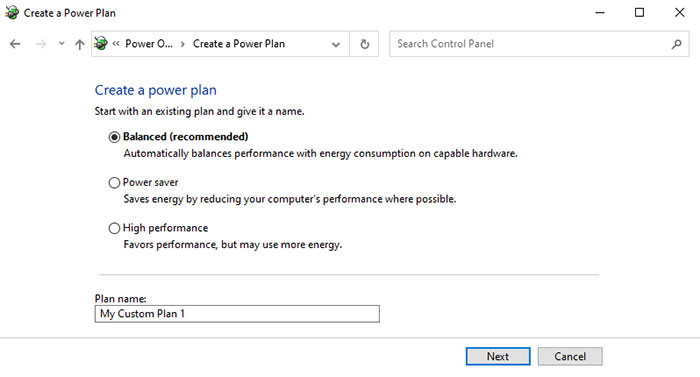
8. Replace The Laptop Battery
This is the last option to fix this issue and that is to change the laptop battery, I know that it is awful especially if your laptop is brand new. But if your laptop battery drains and discharges very fast and also can’t keep a charge then may your laptop battery is defective. For those who have a brand new laptop, they may get a battery replacement under warranty.

But if your laptop is not new and out of warranty then it is advisable for you is to buy a genuine battery from their store or service center. These days all the latest laptops battery’s are not removable, so you need to go to the service center and the best thing is that they can properly check whether laptop’s battery needs to be replaced or not.
Final Word
I hope that after going through this article you would be able to apply these basic fixes to solve your laptop battery draining issue. Here I have tried my best to show you all the steps very easily to solve the battery draining problem and it can be applied to almost all the Windows laptops.
If any of the above steps will help you to fix the battery draining problem then let me know in the comment section down below.

Hi! I am Rupesh Hingu a tech enthusiast, especially for laptops, and been in the tech industry for the last 7 years. I am passionate about blogging and love to review laptops and write in-depth buying guides and how-to tips.
